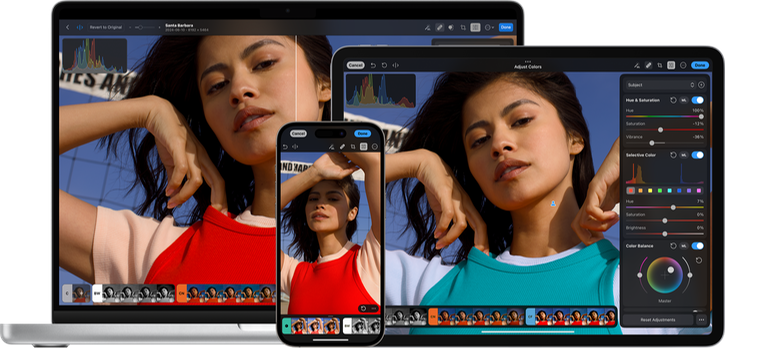Blog
How to Edit Your Photos After You’ve Taken Them with Your Camera
How to Edit Your Photos After You’ve Taken Them with Your Camera
Taking great photos is only part of the equation when it comes to producing stunning images. Once you’ve captured the shot with your camera, the editing process allows you to enhance the details, adjust the mood, and create a polished final product. Whether you want to fix minor flaws or take your photo to a whole new level, photo editing is a key skill for any photographer. In this guide, we’ll walk you through how to edit your photos after you’ve taken them with your camera, offering tips and advice for both beginners and more advanced photographers.
1. Why Editing Matters
Editing your photos allows you to refine and enhance the image in ways that can’t always be achieved at the moment of capture. While a camera captures a great deal of detail, you can further adjust exposure, colors, and sharpness to reflect your creative vision. Here are a few reasons why photo editing is important:
- Correcting Mistakes: Photos may not always turn out as expected due to issues like incorrect exposure, awkward lighting, or an out-of-focus shot. Editing can help correct or minimize these issues.
- Enhancing Colors: Adjusting the saturation, contrast, and white balance can make colors pop and ensure they look natural or fit a particular mood.
- Improving Composition: You can crop, straighten, and adjust your image to improve composition and focus attention on key elements of the photo.
- Creative Expression: Photo editing allows you to add personal touches, experiment with different styles, and create artistic effects that reflect your vision.
 2. Tools You’ll Need to Edit Your Photos
2. Tools You’ll Need to Edit Your Photos
To get started with photo editing, you’ll need the right software. There are many options, ranging from free apps to professional-grade programs. Here are a few of the most popular photo editing tools:
- Adobe Lightroom: This is one of the most popular tools for photographers, providing powerful editing features, including color correction, exposure adjustments, and cropping. Lightroom is a great choice for beginners and professionals alike.
- Adobe Photoshop: Photoshop is a more advanced tool with comprehensive features, including retouching, layering, and advanced effects. It’s ideal for fine-tuning details, creating composites, and performing high-level edits.
- Capture One: Known for its raw image processing and advanced color grading tools, Capture One is another great alternative for professional photographers.
- GIMP: A free, open-source editing software with features similar to Photoshop. GIMP is ideal for those who are looking for a cost-effective alternative to Adobe products.
- Snapseed: A mobile photo editing app that provides a wide range of editing tools. Snapseed is perfect for on-the-go edits directly from your smartphone.
3. Step-by-Step Guide to Editing Your Photos
Once you’ve selected your editing software, you can begin the editing process. Below are the basic steps for editing your photos to bring out the best in your images.
Step 1: Import Your Image
The first step is to import your image into your chosen photo editing software. In Lightroom, Photoshop, or Capture One, you can import directly from your camera or memory card. Many programs also allow you to organize your photos into folders or collections for easier access.
Step 2: Crop and Straighten
Before you dive into the finer adjustments, take a moment to check the composition of your photo:
- Crop: If there’s unnecessary space around the subject or if you want to focus more on certain parts of the photo, crop the image. Most editing software provides cropping tools with preset aspect ratios (e.g., 4×6, 16×9), but you can also use a custom crop.
- Straighten: If the horizon line is off or the image is tilted, use the straighten tool to correct the angle and make sure your photo looks balanced.
Step 3: Adjust Exposure and Contrast
The next step in editing is adjusting the exposure and contrast to ensure that the image is properly lit and balanced:
- Exposure: If your image is too bright or too dark, use the exposure slider to increase or decrease the exposure. A good rule of thumb is to avoid overexposure (where highlights are too bright) and underexposure (where shadows are too dark).
- Contrast: Increasing the contrast can add depth and richness to your photo by making the dark areas darker and the light areas lighter. However, too much contrast can result in a harsh or unnatural look, so adjust it to taste.
Step 4: Fine-Tune the White Balance
White balance is crucial for making sure the colors in your photo look natural. Sometimes, photos can have a color cast due to the lighting conditions at the time of shooting (e.g., warm tones from indoor lighting or cool tones from shade). You can adjust the white balance to correct these issues:
- Temperature: Adjust the temperature slider to make your photo warmer (more yellow/orange) or cooler (more blue).
- Tint: Use the tint slider to remove any green or magenta color cast in your photo.
Step 5: Enhance the Colors
Now, it’s time to fine-tune the colors in your image:
- Saturation: Increase the saturation to make the colors in your photo more vivid or decrease it for a more muted, toned-down effect. Be careful not to overdo it, as too much saturation can lead to unnatural colors.
- Vibrance: Vibrance is a more subtle adjustment that boosts the muted colors in the image without affecting skin tones or already-saturated colors. It’s useful for adding life to a photo without making it look overdone.
- HSL (Hue, Saturation, Luminance): Advanced editing tools like HSL allow you to adjust the hue, saturation, and luminance of specific colors (e.g., you can make the sky bluer or the grass greener).
Step 6: Sharpen and Reduce Noise
To ensure that your photo is crisp and clear, apply some sharpening. Be careful not to over-sharpen, as it can lead to unnatural details:
- Sharpening: Increase the sharpness to enhance the fine details in the image. You can adjust the radius, detail, and masking to fine-tune the effect.
- Noise Reduction: If you took your photo in low light, it may have some noise (grainy texture). Use the noise reduction feature to smooth out the photo, but avoid making it too soft, as it can lose detail.
Step 7: Retouch and Remove Imperfections
This step is especially useful for portrait photos. If there are blemishes, distracting elements, or other imperfections, you can use tools like the clone stamp or healing brush to remove or correct them. For example, you can remove stray hairs, blemishes, or background distractions to keep the focus on the subject.
Step 8: Apply Final Touches
After making the primary adjustments, add any creative finishing touches you like. This could include:
- Vignetting: Darken the edges of the photo to draw attention toward the center.
- Filters or Presets: Apply filters or presets to give your photo a specific mood or style.
- Borders or Text: Add borders or text if you’re preparing your photo for social media or creating a custom print.
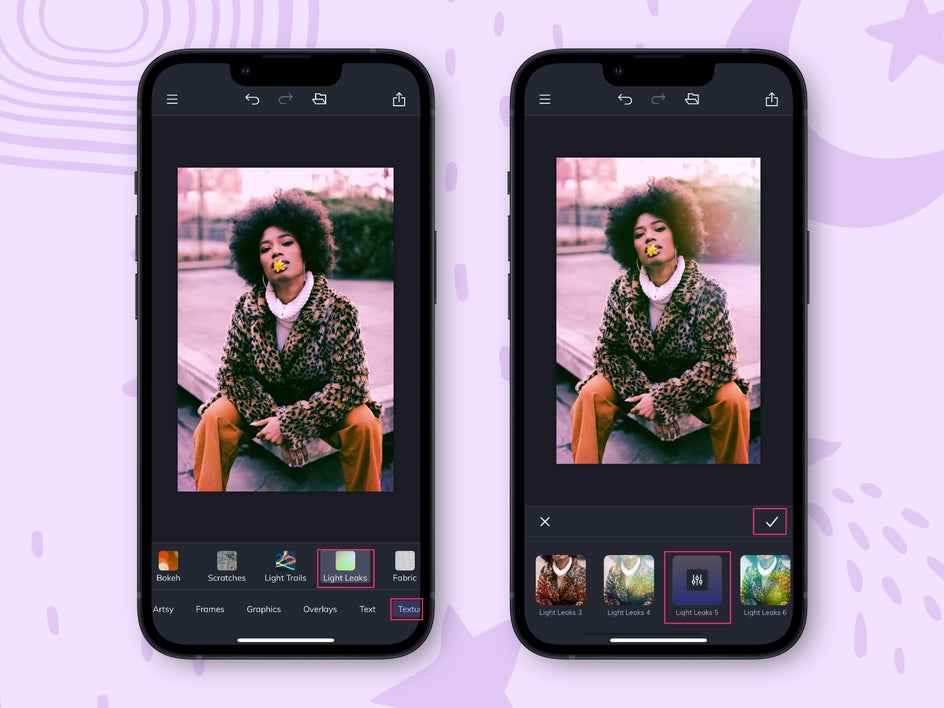 4. Exporting and Sharing Your Edited Photos
4. Exporting and Sharing Your Edited Photos
Once you’re happy with the edits, it’s time to export your photo. Most photo editing software allows you to save your edited image in different file formats (e.g., JPEG, PNG, TIFF), and you can choose the resolution and quality based on your needs:
- For Web Use: If you plan to share your photo on social media or a website, export it as a JPEG with a low to medium resolution (72-150dpi) to ensure it loads quickly online.
- For Printing: When printing your photo, export it at a high resolution (300dpi) to ensure it’s sharp and detailed.
5. Conclusion
Editing your photos after taking them with your camera is a crucial part of the photography process. Whether you’re a beginner or a seasoned photographer, learning how to adjust exposure, color balance, and sharpness can elevate your photos to new heights. With the right tools and techniques, you can transform an average photo into a stunning, professional-looking image. Remember, photo editing is all about enhancing your creativity and vision, so don’t be afraid to experiment and have fun with the process!